Remote Desktop
SSH is often all you need to control your Raspberry Pi, however sometimes it is useful to be able to remote control your Raspberry Pi using the mouse and seeing just what you would see on the screen of the Raspberry Pi. VNC (Virtual Network Connection) is a standard for doing just this. To use it, you have to install some software on your Pi. There are a number of VNC server applications, and the one we are going to use is called “tightvnc”.
Installing a VNC Server
Enter the following command,
sudo apt-get update sudo apt-get install tightvncserver
You will be prompted to confirm installation by typing “Y‘ and finally when installation is complete, start the server:
vncserver :1
You will be prompted to enter and confirm a password. The passwords are limited to 8 characters. Note that, this is the password that you will need to use to connect to the RaspberryPi remotely. There is no need to create a view only password, unless you have a specific need.
Adding Tightvnc to the startup
To have TightVNC start up automatically we need to create a new init file.
sudo nano /etc/init.d/tightvncserver
Add the below code in the file,
#!/bin/sh
### BEGIN INIT INFO
# Provides: tightvncserver
# Required-Start: $local_fs
# Required-Stop: $local_fs
# Default-Start: 2 3 4 5
# Default-Stop: 0 1 6
# Short-Description: Start/stop tightvncserver
### END INIT INFO
### Customize this entry
# Set the USER variable to the name of the user to start tightvncserver under
export USER='pi'
### End customization required
eval cd ~$USER
case "$1" in
start)
su $USER -c '/usr/bin/tightvncserver :1'
echo "Starting TightVNC server for $USER "
;;
stop)
pkill Xtightvnc
echo "Tightvncserver stopped"
;;
*)
echo "Usage: /etc/init.d/tightvncserver {start|stop}"
exit 1
;;
esac
exit 0Change the Username ‘pi’ to whatever you have set for your Pi.
Set ownership, file permissions and run level with the below commands,
sudo chown root:root /etc/init.d/tightvncserver sudo chmod 755 /etc/init.d/tightvncserver sudo update-rc.d tightvncserver defaults
Use below commands to manually start and stop the VNC.
sudo /etc/init.d/tightvncserver start sudo /etc/init.d/tightvncserver stop
Connecting from VNC Client
There are many VNC clients available such as Real VNC Viewer, UltraVNC and so on. Download and install any of the VNC Client in your PC. The basic mandatory setting that you have put is the IP address of your Raspberry Pi and the VNC server port.
Enter the IP address and Port number of the server like this,
192.168.2.3:1
:1 is the port number that you set for the VNC Server in Raspberry Pi.

Finally, the VNC window itself should appear. As with SSH, since this is working over your network, your Pi could be situated anywhere, as long as it is connected to your network